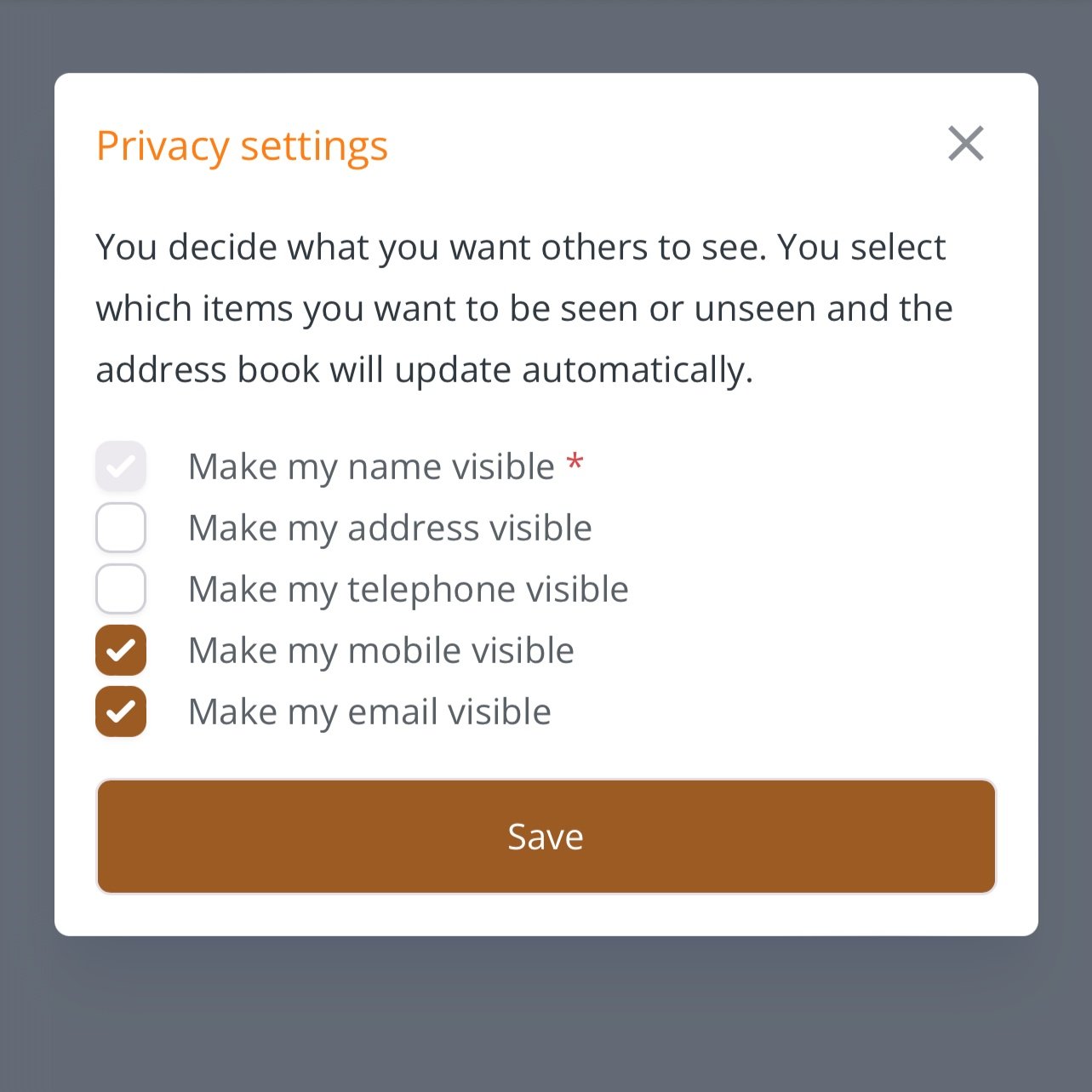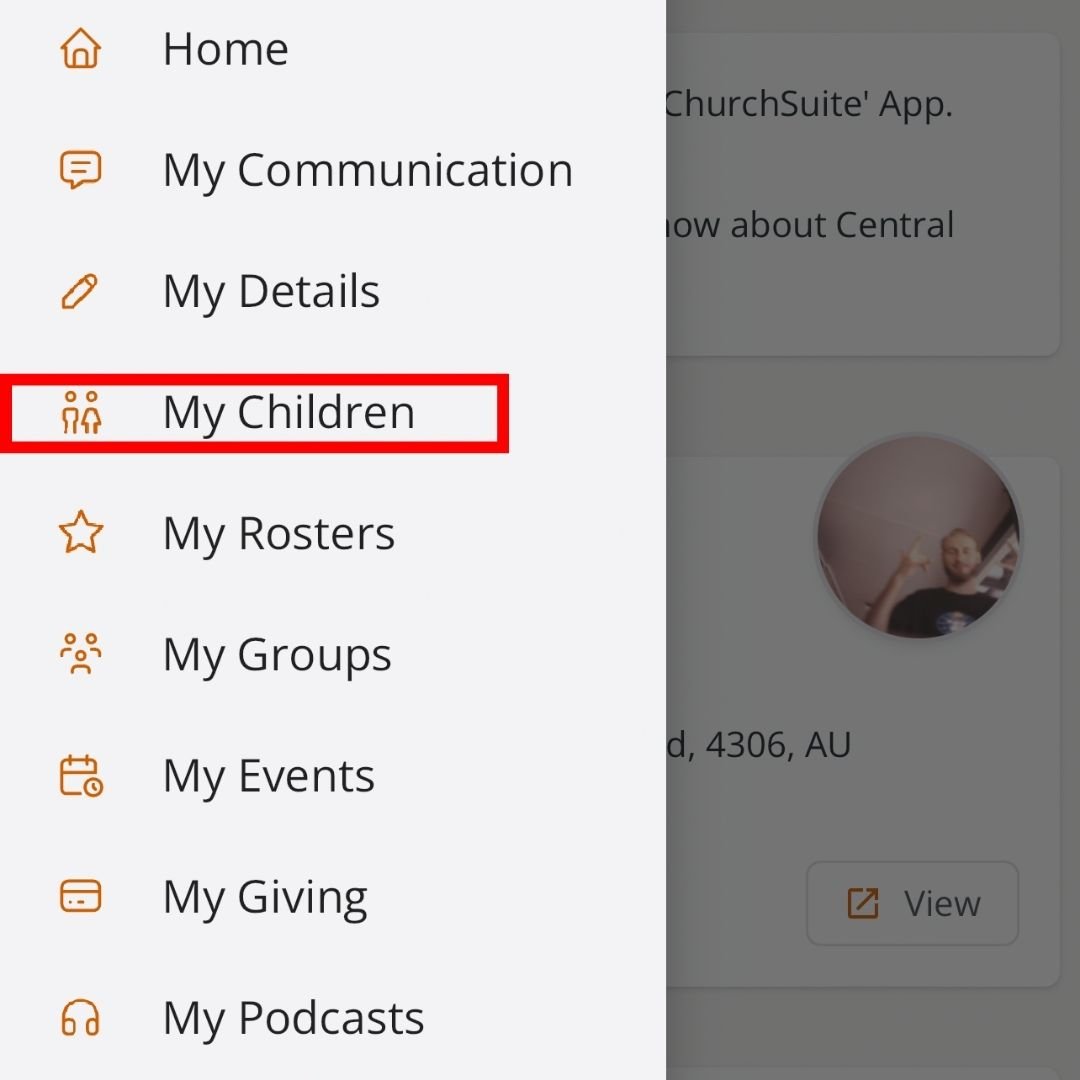Churchsuite Help
Take a moment to look over how to do basic functions on ChurchSuite.
This page is best viewed on a computer.
Download the free ChurchSuite App:
Sign In
Once you have received your confirmation email. Go to the App Store on your phone. Search for ChurchSuite and download the app.
Enter your login details you provided when signing up for church suite.
(Note - ChurchSuite works best when each person has a separate email. If you wish to add a new email, contact the church office)
Once downloaded, launch the app, select My ChurchSuite and you will be faced with a login page. Log in with your email and password. Contact hello@centralchurch for help.
Search for and select “Central Presbyterian Church”
Update your Details
Tap the icon on the bottom left of the main screen, this will open up the side menu.
Now the menu is open, select the “My Details” option.
Press the “edit” button next to the details you wish to change. Fill in the new details and hit save.
Note - not all details will be visible to others. See privacy settings below.
Changing Privacy Settings
In the side menu press “My Details”
Once opened, scroll down and edit the “Privacy” section. The green indicates what information is currently visible to other church members.
Select (by ticking) the details you want visible to other church members, then press save.
By default only your name is visible, so please share what you’re comfortable with.
Submit Your Unavailability
In the side menu select “My Rosters”
Fill in the dates of your unavailability then press save.
In the “My Rosters” menu then press “Unavailability”
Once opened then press “+ Add Unavailability”
Adding Children
In the side menu press “My Children”
In the “My Children” menu press “+ Add Child”
Fill in the details and press save at the bottom of the page. Repeat for multiple children.